Category: Tweaks
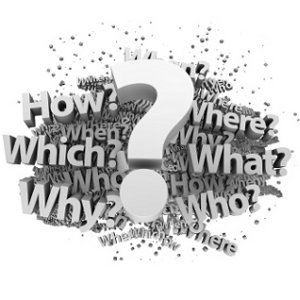
As an Internet user, you can see lot of images while browsing, sometimes you can’t be able to save an image due to some restrictions, or you may need the easiest option to save an image. When I started to write about this topic, there are numerous ways to save web images. So, some of our readers here may have already known these tweaks, and if you know of any other tweaks about saving images, feel free to share it on comment section. To put it in a nutshell, there are a lot of pros and cons of saving web images using these options. Let’s look at different options.
Traditional:
As you know already, to save a web image right click on it, and select save image as option. Although it is a traditional option, some Internet users are still using this. Limitation of this option:you cannot use this if webmasters have disabled right clicking on their website to protect their contents.
Unprofessional:
Press print screen key, paste it on an image editing software and save it. Yes it is an unprofessional way, unfortunately if everything else fails, it’ll come to rescue you. A drawback is you may end up with low quality image.
Intermediate:
How to save images from right click disabled webpages? Mostly, webmasters use javascript to block the right clicks on their websites. This javascript works with the help of our browser. So, if we set our browsers to refuse to run those scripts, we’ ll be able to save web images. Every browser has different settings to disable javascript. So, disable javascript on your browser and restart it, now you can be able to right click on that website and save web images using our traditional option. The only drawback of this option is a website might look weird sometime because of disabling javascript.
Advanced:
I call this option as advanced because this one requires a bit of basic CSS & HTML knowledge to work with. Goto your desired webpage and press ctrl + U keyboard shortcut to view that page source. Find the image link from the source code and copy that link, paste it on a new window,it’ll load with that image, by using this tweak you can be able to save any images from any websites, even if webmasters have disabled right clicking on their website.
Easy:
This Drag & Drop tweak helps you to save web images very fast & easy manner. Just click the desired image & drag it to your file folder or desktop. That’s it. For this tweak, you have to keep your file folder or desktop folder on your taskbar to save that image. It is an easy way to save web images. Limitation of this tweak is if that web image has an embedded link, you may end up with a shortcut to that link instead of an image.
Thirdparty:
Sometimes Internet users need to save all images in bulk from a website. You can use our traditional option. However,using that option would be very time consuming. There is some thirdparty software available to download all images from a website/webpage instantly.
I request you to goto these websites to find more information about these software.
Freeware: OpenImage Firefox Addon: Save All Images
If you wanna save web images use any of these options to get the image you liked. If you know of any other tweaks about saving images, feel free to share it on comment section.
Warning: Do not deal with any copyrighted materials. Save images at your risk. Have fun.